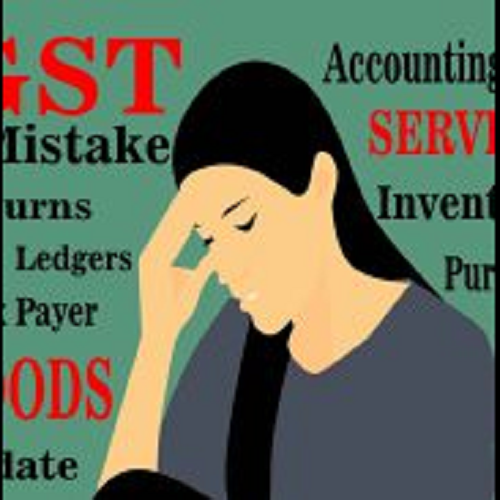
Fact- 80% of TallyPrime Users Using GST Accounting Do Not Use it for Filing Returns.
GST accounting is smooth in TallyPrime, however not many are using it for filing returns. We analyzed common errors businesses face and found that most of the problems are easily addressable. The errors creep in because of a lack of education, knowledge, and sometimes hasty implementation.
Well, the question arises that how to keep the data error-free and what are the common mistakes that people do while accounting in the GST environment.

We will brief up three such gaffes do people make and solutions for overcoming the same.
Mistake #1
Not Updating Proper Ledger & Inventory Masters
The most common error which people make is not maintaining up-to-date ledger master details. For proper compliance of GST Returns, a person should always maintain proper ledger masters. Because the wrong State or wrong GSTIN No. can cause wrong information to be posted in GST Returns which may result in a lot of mismatches and errors.
Resolution #1
Updation of Accounting Ledger – First of all, it should contain proper Country and State, and also proper GST Registration Type and GST Tin No. Without all these primary details the Statutory Compliance won’t be accurate.
Updation of Inventory Ledger– Stock Ledgers should be updated with essential information like HSN Code, GST Rates, etc. so that while entering purchase or sales invoice proper rates are picked up in the Invoices. Also, the date of applicability should be updated appropriately in case of a change in the rate of tax to avoid mistakes.
Mistake #2
Not following GST Rates Hierarchy
A Lot of people still complain that in invoice they are selecting an item taxed at 28% however still Tally considers it as 18%. The mistake which they are doing is not following the GST rate hierarchy.
Resolution #2
In Tally, the GST rate gets calculated in invoice a certain systematic and logical hierarchy. Following is the Hierarchy.
Transaction Level – This field comes as a savior when we want to change the GST rate for that particular transaction only. This will override all the previous rates put at different levels.
Accounting Ledger Level – If GST Rate is put at an accounting ledger level then it will catch in Invoice provided it’s not modified at the transaction level. (Useful for accounting for Services).
Accounting Group Level – We can set the GST rate at a group level when there are many ledgers under a group and all those ledgers are having the same GST rates. (Useful for accounting for Services).
Stock Ledger Level – Those who deal in products set the GST at the Item/stock levels. If GST rates are put at both item and ledger level, then being ledger level earlier than item level, GST rate will be picked up from the Accounting Group Level. (Useful for accounting for Items).
Stock Group Level – Again the Stock group level is used to avoid setting the same GST rates in multiple ledgers. Rather than we can just club all those ledgers in a single group and then set the GST rate for that particular group only. (Useful for accounting for Items).
Company Level – This configuration is helpful when a company is dealing with Single GST Rate and hence it can put the rate at the Company level. Then it need not put at any other level discussed above. It will automatically calculate at the GST Rate defined at Company Level. (This being residuary level, it is equally harmful when we set a specific GST rate here, say 18%, and later when creating an Item we forget to put the rate. It will by default catch GST at 18% defined in Company Level, even though that may be of 28%. So need to use this with caution! )
Mistake #3
Improper Entry of Import Purchase
Many of the Tally users are not following the standard way of passing Import Purchase Entries. Due to that they fail to either include customs duty effect in their import purchase or they might end up with wrong accounting effects. A single mistake in accounting w.r.t. GST can cause a mismatch in the returns.
Resolution #3
Import of Goods is on Reverse Charge Basis. I.e. Client has to pay GST and Customs Duty from his pocket and then he has to claim set-off for as an Input Tax Credit. There are two scenarios, and both have different implications.
a) Import of Goods – For Import of Goods following entries need to be passed
- Record Import of Goods – Import of goods purchase entry needs to be passed. To include customs duty in the taxable value, Select the stock item, and enter the quantity and rate. The GST Details screen appears. Calculate the value of customs duty according to the rate specified by the department, and add it to the original taxable value. Enter the total amount in Taxable Value.
- Recording payment towards customs duty and integrated tax – To record payment towards customs duty and integrated tax, you have to create a customs duty ledger and set (Inventory values are affected? ) to Yes. In F12: Configure in the customs duty ledger, set Allow method of appropriation (used in purchase invoice?) to Yes. Select Appropriate by Value as the Method of appropriation in the purchase invoice.
- To raise tax liability – Accounting Vouchers > F7: Journal. Click Stat Adjustment. Select GST > Increase of Tax Liability > Import of Goods.
Debit the ledger created for tax on imports (created under Current Assets) and credit the integrated tax ledger. In the ledger master created for tax on imports, ensure that the option GST applicable? is set to Not Applicable.
- To claim Input Tax Credit – Accounting Vouchers > F7: Journal. Click Stat Adjustment. Select GST > Increase of Input Tax Credit > Import of Goods.
Debit the integrated tax ledger and credit the ledger created for tax on imports.
b) Import of Services – For Import of Goods following entries needs to be passed
- Record Import of Services – Import of Services purchase entry needs to be passed
- To raise tax liability – Accounting Vouchers > F7: Journal. Click Stat Adjustment. Select GST > Increase of Tax Liability > Import of Services. Debit the ledger created for tax on imports (created under Current Assets) and credit the integrated tax ledger. In the ledger master created for tax on imports, ensure that the option is GST applicable? is set to Not Applicable.
- To claim Input Tax Credit – Accounting Vouchers > F7: Journal. Click Stat Adjustment. Select GST > Increase of Input Tax Credit > Import of Services. Debit the integrated tax ledger and credit the ledger created for tax on imports.
As can be seen from above proper configurations, results in correct return filing. Accurate accounting at the data entry level brings tremendous benefits to the organization as a whole.
For further assistance, connect us at sales@aimtechbs.in
